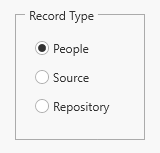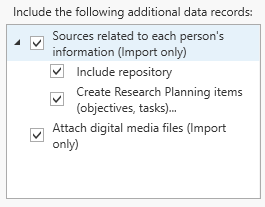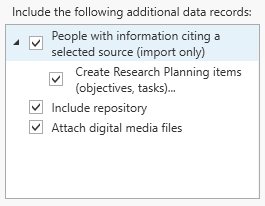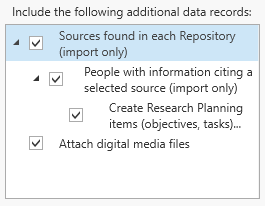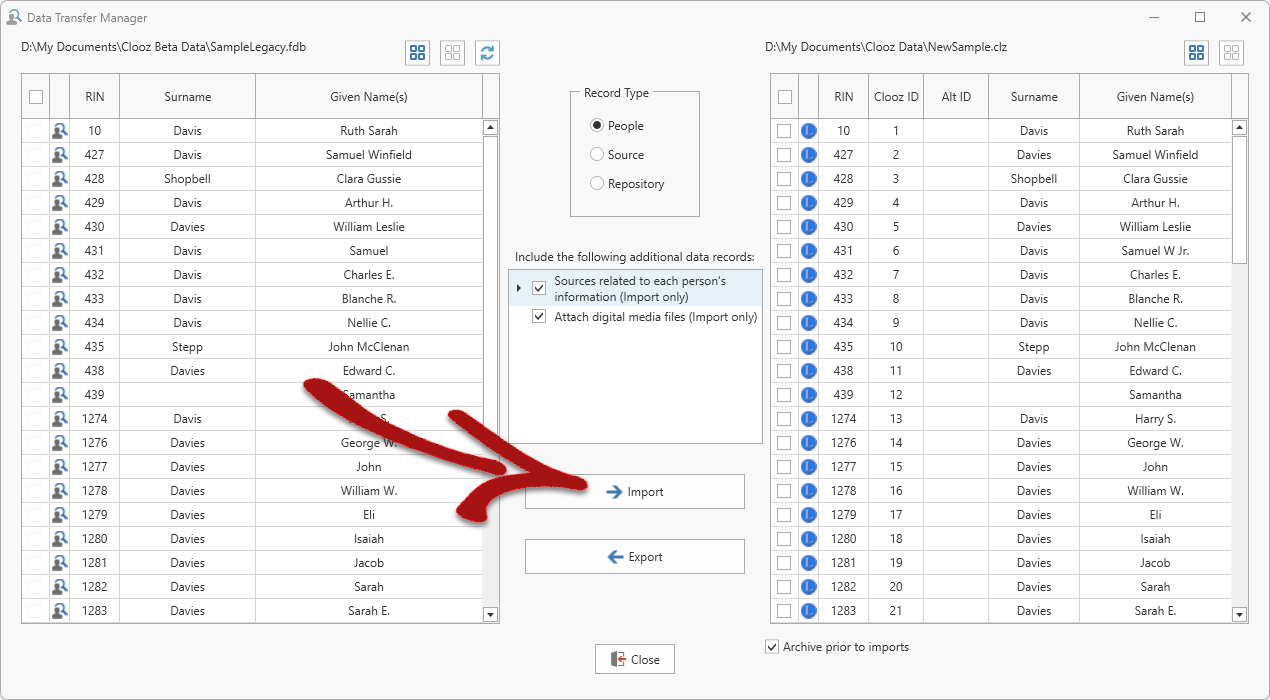Importing Data from External Files
External Files other than Clooz Databases
Follow these steps in the Data Transfer Manager to import records from an external file:
-
Select the record type to be imported. The lists of external records on the left side and Clooz records on the right side of the Data Transfer Manager will refresh to show all records of the type you select.
-
Adjust the options for including additional data records. The options vary depending upon the type of record you selected to import.
-
People selected for import
-
Sources
 A source record in Clooz should be viewed as the higher level components of a source citation. Citation details are pulled from the citing Information Record. selected for import
A source record in Clooz should be viewed as the higher level components of a source citation. Citation details are pulled from the citing Information Record. selected for import -
Repositories
 Where a source document or item was found. This could be a physical library facility or online data provider. selected for import
Where a source document or item was found. This could be a physical library facility or online data provider. selected for import
-
-
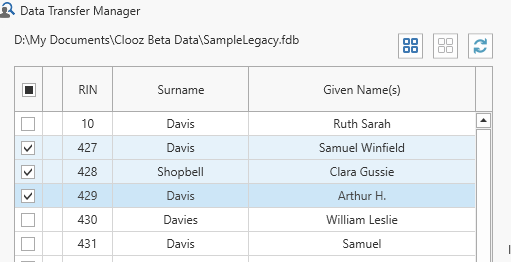 Select the records from the external records list by clicking the checkboxes, or click the buttons shown on the upper right to select all records or clear all record selections.
Select the records from the external records list by clicking the checkboxes, or click the buttons shown on the upper right to select all records or clear all record selections. -
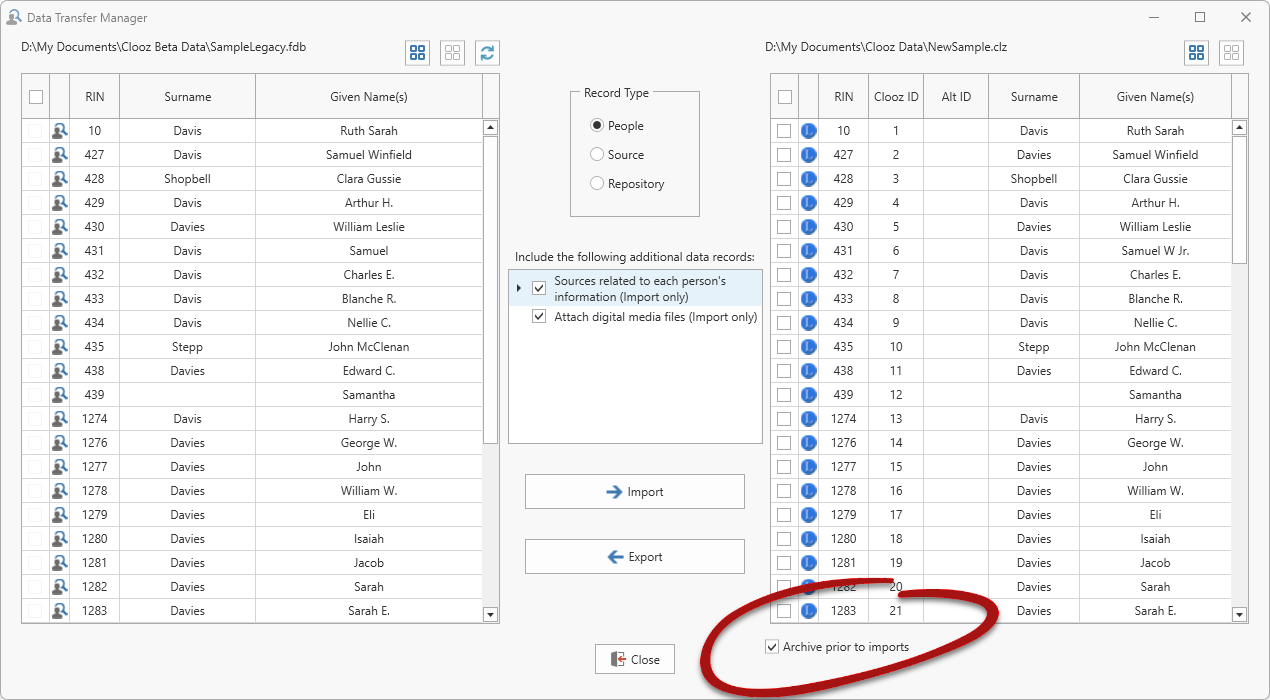 Designate whether you want an archive made of the Clooz database prior to importing the data (in case you decide the import results are not what you wanted).
Designate whether you want an archive made of the Clooz database prior to importing the data (in case you decide the import results are not what you wanted). -
 If you selected the Create Research Planning Items option, a dialog window will now appear stepping you through a set of parameters that control how the research planning items will be generated.
If you selected the Create Research Planning Items option, a dialog window will now appear stepping you through a set of parameters that control how the research planning items will be generated. Your first decision is whether to start a new Research Project
 A user-defined grouping of research objectives and tasks having something in common. or add objectives to an existing one. You can set the Project Title, along with its purpose, description field and any comments. If you select using an existing project, the current content of the various fields for that project is displayed for editing.
A user-defined grouping of research objectives and tasks having something in common. or add objectives to an existing one. You can set the Project Title, along with its purpose, description field and any comments. If you select using an existing project, the current content of the various fields for that project is displayed for editing.The default text for the project fields include some special placeholder variables (enclosed in "{}") that will be replaced by the appropriate text. You can use these placeholders in the text you enter for any of the Project fields on this page. The field templates used for new Project records can be customized in the Options function (Home tab page).
Click Next to continue to Step 2 (or Finish to accept default selections for all remaining items and immediately execute the import action).
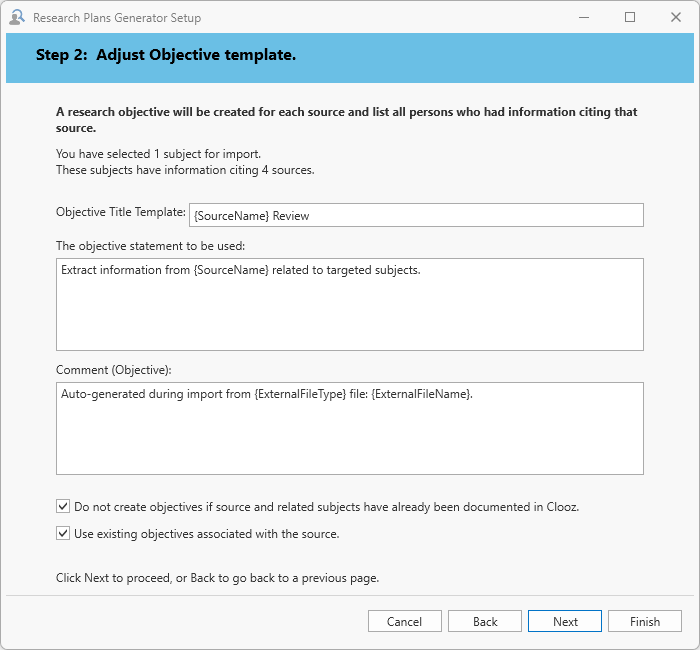 In Step 2, you can edit the template that will be used to generate Research Objectives
In Step 2, you can edit the template that will be used to generate Research Objectives What you are trying to accomplish while researching some specific issue, question, or hypothesis..
What you are trying to accomplish while researching some specific issue, question, or hypothesis..The default text for the Research Objective fields include some special placeholder variables (enclosed in "{}") that will be replaced by the appropriate text. You can use these placeholders in the text you enter for any of the Research Objective fields on this page. The field templates can be customized in the Options function (Home tab page).
By default, Clooz will only create objectives if the source and any related subjects
 Subjects are the objects you are gathering information about. In most cases with Clooz, this is people. However, Clooz supports several other types of subjects such as businesses, real estate/buildings, ships and artifacts. have not already been documented in Clooz. Review these settings at the bottom of the Step 2 window.
Subjects are the objects you are gathering information about. In most cases with Clooz, this is people. However, Clooz supports several other types of subjects such as businesses, real estate/buildings, ships and artifacts. have not already been documented in Clooz. Review these settings at the bottom of the Step 2 window. Click Next to continue to Step 3 (or Finish to accept remaining default selections and immediately execute the import action).
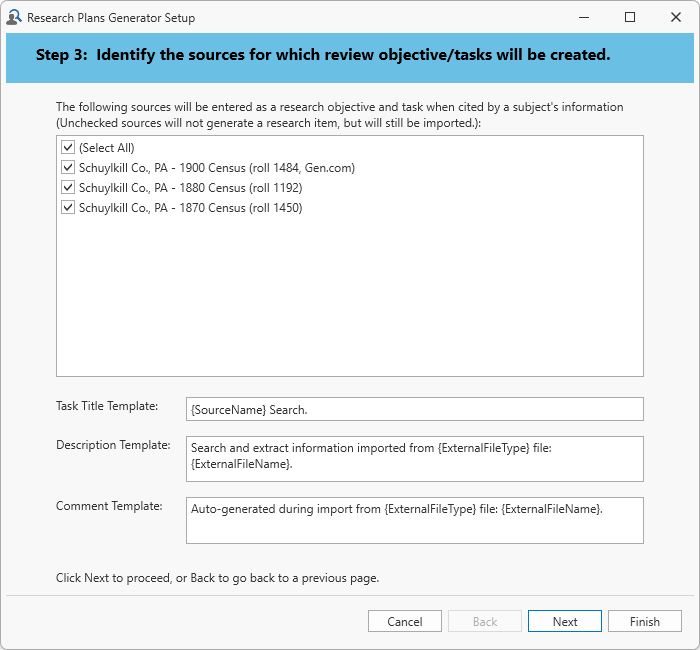 In Step 3 you can select those sources for which objectives and tasks will be created.
In Step 3 you can select those sources for which objectives and tasks will be created. In addition, you can edit the template that will be used to create Research Tasks
 A search or analysis action to be conducted while attempting to fulfill a Research Objective..
A search or analysis action to be conducted while attempting to fulfill a Research Objective..The default text for the Research Task fields include some special placeholder variables (enclosed in "{}") that will be replaced by the appropriate text. You can use these placeholders in the text you enter for any of the Research Task fields on this page. The field templates can be customized in the Options function (Home tab page).
Click Next to Continue (or Finish to skip any further review and execute the import action).
 Finally, in Step 4 you can review some statistics on what will be setup.
Finally, in Step 4 you can review some statistics on what will be setup. To execute the import action, click Finish.
Use the Research Plan generation option as a way of providing you a checklist of what you have imported and should be reviewed to extract additional information in Clooz. Clooz is not able to decipher events from a source.
Be careful about importing large numbers of people that don't relate to your current research. It could just be making things more difficult for you in terms of finding the exact records you are looking for.
Advanced Import Options
 Clooz provides a special import mode allowing you to fill the Alternate ID field in a Clooz Subject with one of several identifiers the external file may have for the person being imported. To turn on this mode (which remains in effect until turned off or database is changed), select the Advanced import/export options... item in the context menu (right-click either the left or right grid in the Data Transfer Manager).
Clooz provides a special import mode allowing you to fill the Alternate ID field in a Clooz Subject with one of several identifiers the external file may have for the person being imported. To turn on this mode (which remains in effect until turned off or database is changed), select the Advanced import/export options... item in the context menu (right-click either the left or right grid in the Data Transfer Manager).
 A dialog window will appear for you to make the selection of which identifiers are to be copied.
A dialog window will appear for you to make the selection of which identifiers are to be copied.
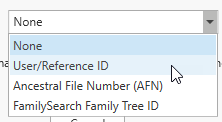 The dropdown lists will have the available options for that type of external file you are importing from.
The dropdown lists will have the available options for that type of external file you are importing from.
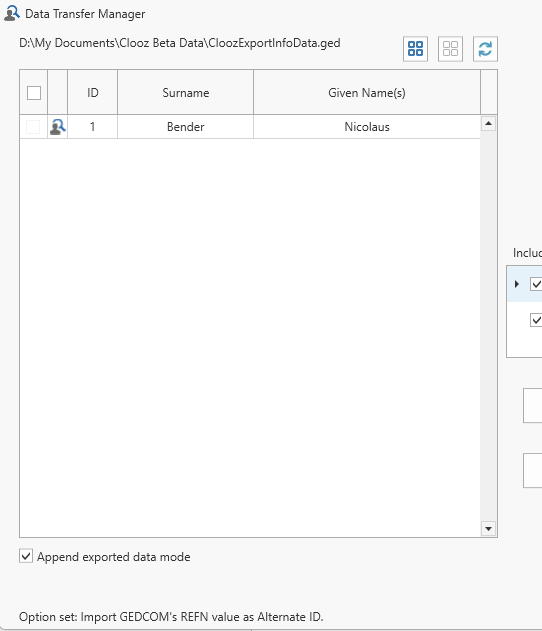 Whenever an advanced import mode is turned on, a reminder will appear in the lower left corner of the Data Transfer Manager.
Whenever an advanced import mode is turned on, a reminder will appear in the lower left corner of the Data Transfer Manager.
Remember that Clooz will automatically retain all of the identifier values when importing data from an external file as long as it remains a file linked to the Clooz database and the identifiers will be available on the main screen when that external file is tagged as being the Primary external file. Using the Advanced Import option to copy the selected identifier value to a Subject's Alternate ID field makes it a permanent part of the Clooz record, regardless of whether you keep or later delete the links to the external file.
Importing Data from Another Clooz Database
 Importing data from another Clooz database has some slight differences in options when compared to importing from non-Clooz external files.
Importing data from another Clooz database has some slight differences in options when compared to importing from non-Clooz external files.
You can either:
-
Merge all of the data from the external Clooz database into the current one, or
-
Merge only the selected data and types.
To initiate the merge action, click the appropriate button at the top after desired selections have been made.
The records concerning links you had made in the external Clooz database (to other external files) are not copied to the current database. Likewise, the Research Plan generation is not available as an option when importing from other Clooz databases.